Shelly 2PM Gen3 web interface guide
Overview
Shelly devices provide a local web interface that allows you to control and configure your devices through a standard web browser on either your computer or mobile device. With it, you can turn appliances connected to your device on or off, set schedules, and configure actions to execute when certain conditions are met.
Note that you do not need an internet connection or Shelly Cloud to use the local web interface - the only requirement is that your browser must be in the same Wi-Fi network as your Shelly device.
Accessing the web interface
To access the web interface:
Connect your device to a Wi-Fi network with a name (SSID) that follows this format: "DeviceName-XXXXXXXXXX", where ‘DeviceName’ is the name of the device you’d like to connect to, while 'XXXXXXXXXX' represents a unique combination of letters and numbers, constituting the device ID.
After establishing a connection to the device’s Access Point / AP (the Wi-Fi network mentioned in step 1), accessing the web interface is done by entering the universal IP address for all Shelly devices 192.168.33.1 in your browser.
You are now in the web interface of your device.
Connecting your device to a Wi-Fi network
Some of the settings you’ll see in the web interface are only available if the device is connected to the internet. To do that, follow these steps:
From the Web interface, navigate to Settings>Wi-Fi.
Either input or select your preferred Wi-Fi network and then enter its password. Alternatively, connecting to an open network is also an option, facilitated by selecting the checkbox for connecting to open Wi-Fi networks. Additionally, it is recommended to set a static IP address.
Allow your device a few seconds, so it can try to connect to the Wi-Fi network you provided. If the password you typed in is incorrect, or the Wi-Fi network lacks sufficient strength or stability, a message will be displayed in the web interface, notifying you that a connection couldn’t be established. Upon successful connection to the Wi-Fi, a link, containing the new IP address will appear as text above the Wi-Fi settings. Simply copy and paste this link into your browser.
You are now in the web interface of your internet-connected device. The next time you need to access the web UI, simply connect to the same Wi-Fi network as your device and type in the new IP address, obtained in step 3. Setting a static IP address is recommended because it guarantees consistent accessibility at that specific address.
Understanding the layout
The web interface can be divided into four main sections - the header, footer, main menu, and main content.
Header
The header consists of two components - the name of your device on the left and a few icons, which display your device’s main network and connectivity features on the right. These icons can encompass functionalities such as Wi-Fi, Bluetooth, MQTT, and more, as well as an icon that shows if there are any new firmware updates for your device. Hovering with your mouse on an icon will provide you with further information. You’ll find a legend with the meaning of each icon in the web interface guide of each device. Please note that the individual guides explain only the connectivity features available for that specific device.
Footer
At the bottom of the screen from left to right in order are the device model name, its ID, the version of the web interface, the firmware version of the device, and finally, the current time. If the time is not synced, you will recieve a notification at the top of the screen, and some schedules and actions may not work as expected. Some previous versions of the web interface do not include all of these components.
Main menu
The main menu in the desktop version of the web interface is on the left, whereas on mobile, it looks like a hamburger menu with an icon of three horizontal lines, stacked on top of each other. The menu contains different things, depending on the device, but clicking an item from it takes you to a different page. You can also use it to get back to the Home page by clicking Home.
Main content
By clicking on an item from the main menu, you’ll be able to navigate through the web interface. Everything that you see on the screen, excluding the header, footer, and main menu is considered main content.
*Please note that not all of the web interface screenshots displayed at the top of each web interface guide page (where there is a screenshot present) are of the latest version. Therefore, they may look a bit different than the latest version and may not represent the look of every device's web interface.
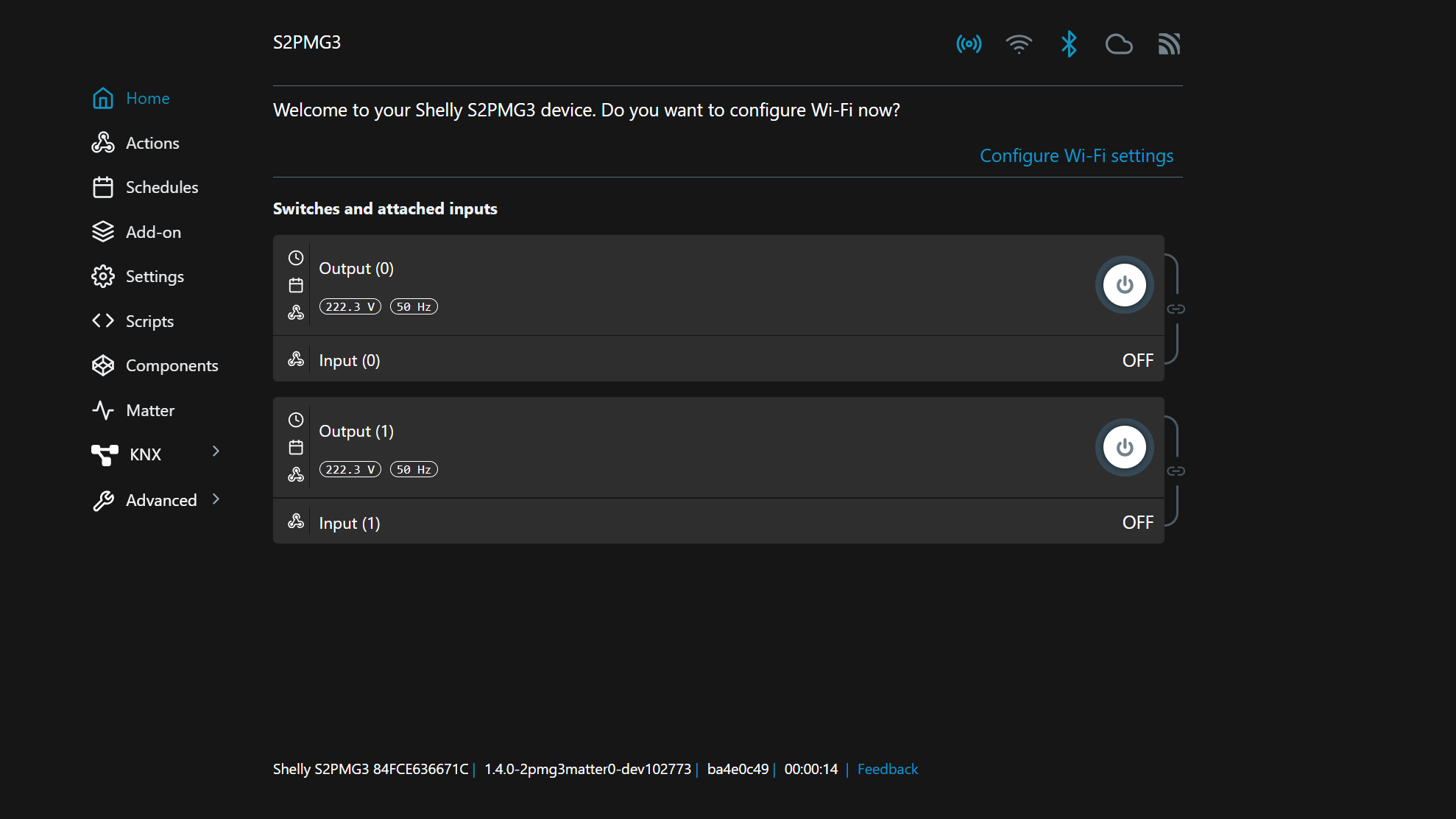
Main Menu
Below are explanations of each setting in the main menu, including what is visualised as main content upon clicking on the different settings. A brief introduction of the icons in the header, specific to this device, is also present in the Home page explanation. Note that the header is present in all of the screens, not just the Home page.
Home page
In the web interface, you will see six icons in the header, including one for AP, Wi-Fi, Bluetooth, Cloud, and MQTT connection. Here is what the different status colors mean:
|
|
|
|
|
 |
|
|
|
|
The following settings and menus are available when the device is in Switch mode (Settings → Device settings → Device profile → Switch). When the device is in Cover mode, the Home page will contain the controls for the cover, so instead of the regular channels, displayed in the home page is the state of the cover. On the right are arrows, responsible for its movement (up and down), as well as a pause button in the middle, which seizes any movement. The state of your cover is visible underneath its name and next to that is the voltage.
If you’ve just switched your device from switch to cover, you’ll need to do a calibration. A message will appear to inform you that calibration is required.
In Switch mode, the two output and input pairs are displayed in the Home page, and clicking on them will reveal a set of specific settings, explained below.
Output Settings
Name
Name/rename the output.
Input/output settings
Select input mode:
Button - every button press toggles the state of the device output.
Switch - the position of the switch corresponds to the state of the device output.
Analog (not present as an option in all devices)- using the Analog input, the device determines its brightness percentage based on the percentage of the input.
Set output type:
Toggle Switch (Switch only) - The device will act as a flip switch with one state for ON and one for OFF. If the Input is in Analog mode, the device will follow the analog input’s state.
Momentary Switch (Button only) - Every push of the button toggles the state of the device output. If your switch is ON, it will turn OFF, and vice versa.
Edge Switch (Switch only) - Each change of the switch’s position toggles the state of the device output.
Detached Switch - The input becomes detached (separated) from the output and doesn’t have an effect on it. Essentially, you won’t be able to control your light through the input.
Action on power on:
This setting is usually used when a power outage occurs and “power on” refers to when the electricity is restored and the device is powered again.
Turn ON - When powered, the device will turn on.
Turn OFF - When powered, the device will be off.
Restore last known state of output/relay - When powered, the output’s state will be as it was the last time the device was ON (before the power loss).
Current state of the switch (Toggle Switch only) - Follows the state of the switch, so if it’s flipped to ON, the device will turn on and the same applies when the switch is flipped to OFF.
Consumption type
This setting is relevant when integrating the device with third-party home automation systems. The purpose is to specify the necessary information or configuration required by the external system to interact with the device.
When you are using third-party home automation systems to control your device, it is recommended to refer to their documentation or user guide to determine what needs to be entered in this field. The documentation of the third-party system will typically outline the required parameters, credentials, or any other details that should be provided to establish communication between itself and the Shelly device.
However, if you are using the device exclusively with the Shelly app, you can disregard the External consumption type field. The app does not require any additional configuration in this regard, as it has its own built-in mechanisms for communicating with and controlling the device.
If, for any reason, you wish to remove or delete the external consumption type from the device's settings, you can do so by simply leaving the External consumption type field empty and clicking the Save settings button. By doing this, you effectively disable the external consumption type and revert to the device's default behavior or rely solely on the Shelly app for control and automation.
Protections:Overpower in watts - Configure the Shelly switch relay to turn off when power consumption reaches a certain value. The maximum allowed power value is equal to the maximum current times the maximum voltage.
Overcurrent in amperes - If the supply current becomes above a certain value, the channel will be switched off.
Overvoltage in volts - If the supply voltage becomes above a certain value, the channel will be switched off.
Reset counters
Sets all input readings to 0.
Actions
Configure the actions for your device - create new actions, edit existing actions, or delete actions. When creating actions for your device you will need to specify the condition on which the action occurs. You can also set a duration for your actions, as well as a URL to be hit when the condition for the action is met.
Schedules
This function requires a working connection to the Internet, so the device can synchronize the time. It allows you to create, view, edit, and delete schedules.
There are two types of schedules: Basic and Advanced.
To create a basic schedule:
Select the day(s) of the week.
Choose a time interval: time, sunrise, or sunset.
-
Set the time for the specified day(s):
Time: Click the up/down button, or type in a number, to set a time in hours and minutes.
Sunset/Sunrise: The Shelly device may turn on/off (or do specified action) automatically at sunrise/sunset, or at a specified time before or after sunrise/sunset. Click the up/down button, or type in a number, to set a time in hours and minutes.
To create an advanced schedule:
The advanced schedule function uses cron to execute jobs with a single schedule, instead of using a few basic schedules.
Creating an advanced schedule differs from creating a basic schedule, because of the When to execute menu.
It prompts you to select one or multiple values, a range of values, or a step between values (Choose one of the three by clicking on the Select, Range, or Step button for each value) for:
Seconds (0-59)
Minutes (0-59)
Hours (0-23)
Days (1-31)
Months (JAN-DEC)
Weekdays (SUN-SAT)
To create a schedule that happens every second/minute/hour/day/month/weekday, simply tick the box below the values in the desired section (seconds, minutes, hours, days, months, or weekdays). Additionally, you can use the sunrise/sunset offset by ticking the box next to this option. Doing so will bring up a new menu with hours and minutes. Leaving the hours and minutes and selecting either sunrise or sunset will make the schedule occur exactly at sunrise or sunset. Changing the hours and minutes values will create an offset, so entering negative values will make the schedule occur exactly [set hours and/or minutes] before sunrise/sunset while entering positive values will make the schedule occur [set hours and/or minutes] after sunrise/sunset. You cannot enter a positive value for one (hours/minutes) and a negative value for the other.
After that, simply specify the action you want your device to perform in the Do what section. Click Save once you’re done to save the new schedule.
In the Schedules menu, you can view all of your schedules. You can choose to view each one with basic or advanced time. Basic time shows the time and days that the schedule happens, while advanced time shows text in the Schedule card that tells you to click it for more information.
Both views display actions above. If there are more than three actions, they are displayed as +n where n is the remaining number of actions that is not displayed. To turn a schedule on/off, use the toggle button on the right.
Timers
Allows you to manage the power supply automatically. You may use:
Auto on: After turning off, the relay output will be automatically turned on after a predefined period of time (in seconds).
Auto off: After turning on, the relay output will be automatically turned off after a predefined period of time (in seconds).
Input settings
Name
Name/rename the input.
Enable
Enable/disable the input by checking/unchecking the box.
Input/output settings
Select input mode:
Button - every button press toggles the state of the device output.
Switch - the position of the switch corresponds to the state of the device output.
Analog (not present as an option in all devices)- using the Analog input, the device determines its brightness percentage based on the percentage of the input.
Set output type:
Toggle Switch (Switch only) - The device will act as a flip switch with one state for ON and one for OFF. If the Input is in Analog mode, the device will follow the analog input’s state.
Momentary Switch (Button only) - Every push of the button toggles the state of the device output. If your switch is ON, it will turn OFF, and vice versa.
Edge Switch (Switch only) - Each change of the switch’s position toggles the state of the device output.
Detached Switch - The input becomes detached (separated) from the output and doesn’t have an effect on it. Essentially, you won’t be able to control your light through the input.
Action on power on:
This setting is usually used when a power outage occurs and “power on” refers to when the electricity is restored and the device is powered again.
Turn ON - When powered, the device will turn on.
Turn OFF - When powered, the device will be off.
Restore last known state of output/relay - When powered, the output’s state will be as it was the last time the device was ON (before the power loss).
Current state of the switch (Toggle Switch only) - Follows the state of the switch, so if it’s flipped to ON, the device will turn on and the same applies when the switch is flipped to OFF.
Invert
This setting allows you to invert the logic of the input signal, effectively reversing the behavior of the device. By default, when the input signal is ON, the device responds by turning ON. When the input signal is OFF, the device turns OFF.
However, if you enable the "Invert Input" setting, the opposite will occur. When the input signal is ON, the device will turn OFF, and when the input signal is OFF, the device will turn ON. This setting can be useful in situations where the device's behavior needs to be reversed.
Factory reset
Enabling this setting will allow you to factory reset the device from its input and not only through the app or web interface.
Add-on
Disable the add-on by clicking on None, or enable the sensor add-on or LoRa add-on. Selecting a different option will require a device reboot. When selecting the sensor add-on, adding peripherals is done through the + button in the Peripherals section. If there is a problem with one of the sensors, and it isn’t receiving values, it will display N/A. The available sensors for the add-on are:
Temperature and Humidity (DHT22)
Temperature settings
Name - Set the peripheral’s name, which you’d like it to be displayed with.
Delta Threshold - Temperature change with more than the specified value in Celsius triggers sensor data report. The minimum is 0.1℃ and the maximum is 5℃.
Offset - A value, which will be added (if positive) and subtracted (if negative) from the temperature readings to make them more accurate.
Humidity settings
Name - Set the peripheral’s name, which you’d like it to be displayed with.
Delta Threshold - Relative Humidity change with more than the specified value triggers sensor data report. The minimum is 1% and the maximum is 20%.
Offset - A value, which will be added (if positive) and subtracted (if negative) from the humidity readings to make them more accurate.
Actions
Create and edit actions. When creating an action, there are a few things you will be asked to specify:
Active time - A period of time in the 24 hours of the day that the action is allowed to be triggered.
Execute when - Only after a temperature change or every 60 seconds.
Condition - Specify when you’d want the action to occur. You can choose less than or greater than a certain value to make the action occur when the temperature drops below or rises above the value depending on what you choose.
Then do - Using URLs and local actions, specify what you want the device to do when the condition is met. You can send internal or external URLs, which means you can send URLs to this device, or to another device.
Make sure to press the Save action button if you’re editing or creating an action.
Temperature(DS18B20)
Overview - displays the sensor’s readings (the temperature).
Temperature settings
Name - Set the peripheral’s name, which you’d like it to be displayed with.
Delta Threshold - Temperature change with more than the specified value in Celsius triggers sensor data report. The minimum is 0.1℃ and the maximum is 5℃.
Offset - A value, which will be added (if positive) and subtracted (if negative) from the temperature readings to make them more accurate.
Actions
Create and edit actions. When creating an action, there are a few things you will be asked to specify:
Active time - A period of time in the 24 hours of the day that the action is allowed to be triggered.
Execute when - Only after a temperature change or every 60 seconds.
Condition - Specify when you’d want the action to occur. You can choose less than or greater than a certain value to make the action occur when the temperature drops below or rises above the value depending on what you choose.
Then do - Using URLs and local actions, specify what you want the device to do when the condition is met. You can send internal or external URLs, which means you can send URLs to this device, or to another device.
Make sure to press the Save action button if you’re editing or creating an action.
Settings
Network settings
Access Point - Configure the device's AP, including switching it on or off (by using the toggle), and setting a password. The access point of the device is an open network by default. The SSID is unique and cannot be changed.
-
Wi-Fi - Register the Shelly device to connect to up to 2 different Wi-Fi networks.
Either input (through writing in the text field) or select the Wi-Fi network by clicking on the chevron (arrow) icon to browse through all available networks. Can select an open network, and also set a static IP address.
Enable Wi-Fi 1, or Wi-Fi 2, or both at the same time (by using the toggle next to each one). If both Wi-Fi 1 and Wi-Fi 2 are enabled, and the Shelly device disconnects from one of the networks, it will connect to the other. It is possible to enable Wi-Fi only once the network name (SSID) is set. If the device has no other connections available (AP, Bluetooth, Ethernet (if it applies), or a second Wi-Fi network), trying to disable the Wi-Fi will cause a pop-up asking you if you wish to continue.
Bluetooth - Disable/enable Bluetooth by toggling the switch. The device's default Bluetooth setting is enabled.
Connectivity
Note for RPC communication: When an RPC call fails to be executed, a banner message appears - it notifies you that the device is not responding in time, and has lost connection. When the connection is restored, the request will be sent again.
Cloud -Connecting your Shelly to its cloud allows you to control it remotely, and receive notifications and updates about your devices. The default for this setting is for the cloud to be enabled. If you disable the device cloud support, you will lose connection to your device from outside its local network!
MQTT - Configure the Shelly device to execute actions via MQTT. By default, MQTT is disabled, but you can enable it by toggling the switch. Changing these settings will cause the device to reboot. There are some other settings,




